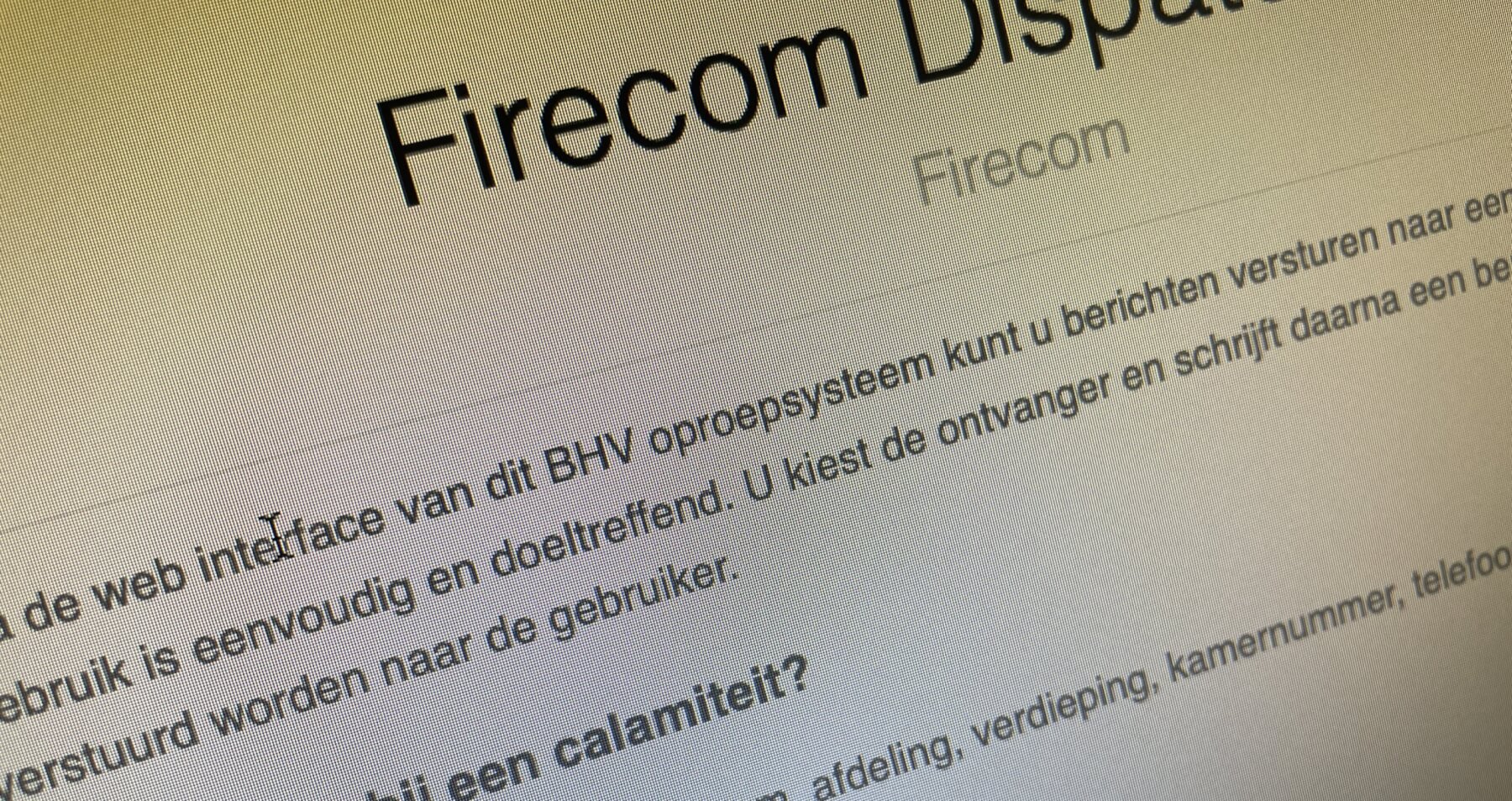Share
Are you using a Firecom call system with a web interface or dispatching? We are happy to help you if things don't go the way you would like. Below are the first steps you can take to check proper operation.
- Using a computer, ping the IP address of the web interface.
The web interface is connected to your own network. Changes to the router, switches, and cabling issues can make the web interface unreachable. The first step in case of problems is to 'ping' the web interface. This way you can check if the network connection is good. - Have ICT ip address ping
In some cases, the IT department can do a little more analysis and is aware of recent network activities. You can ask the IT department to 'ping' the web interface - Cannot connect to the web interface over the network. Then hang a computer on laptop directly to the web interface and try to connect to the web page. If you can now see the start screen, then the problem is in your network.
- Send notification from web interface
Can you reach the page? Then try sending a message from the web interface. - Check status page
Go to the IP address of the web interface and check the status page. Are all the dots green? If there is a red dot, you can see which equipment is not properly connected. Call Firecom. - Send notification from Maxpage
By sending a message from the black operator station (Maxpage) you bypass the web interface. Enter the pager number followed by the green Enter key. Type a message and press the green key again. If it also does not arrive, the problem is probably in the transmitter of the paging system. Call Firecom. - System reboot
Restart the individual components of the network.